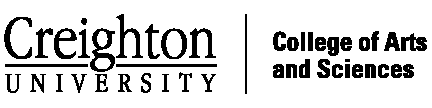Whether it is for pages for a course or research web pages, sometimes you would like to add a collection of related pages. If this is what you are after, Book pages provide automatic heirarchical navagation which holds the pages together as a unit. I've used this to create the undergraduate and graduate program pages, as well as course pages. If you want a single page, then a page or a story maybe more appropriate.
Here is how to assemble a book...
- Create Content >> Book Page . Give it a title and fill in the body content with the rich text editor as you would with any word processor. Spend some time figuring out what all the icons on the do - most are obvious. Also, you can usually left click on items as you would in MSword to get the options for that item. You can also cut and paste from a microsoft word document, or html code.
- When I work with MS word files, I like to clean the code to get rid of the style and font garbage the MS likes to add. But this is not required.
- For pasting in html code, push the source button or switch to the plain text editor before you paste in the code. Otherwise you'll get a beutiful page of non-rendered html code
- If you don't clean the MS code, be sure to select >Input format and select full html. Otherwise filtered html will do the job.
- When creating a new book, open up >book outline and select <create a new book>. If you are adding a child page to an existing book, find the book in the drop down menu. Then you'll get to select the parent item for the child page. The weight determines the order in which the pages are listed, with pages with heavier weights appearing closer to the bottom. You can always reorder book pages later by viewing the page and going to the outline tab...
- Finally, Selet a URL path, if you like. This can be helpful for organizing your content, but is not required. For courses, I like to call the top page /PHYxxx (filling in the course nmber) and then make the child pages /PHYxxx/childname....The URL for the page will automatically be created for you. With multiple users adding content, allowing the system to set the url prevents problems with duplicates and inconsistent naming conventions. Also, the breadcrumbs at the top of the page should automatically be created to match the url.
- That's it, preview the page and when you're finished editing, save. Be sure to remember the URL that was created so you can link it into the menu later...
Now that the content has been created, you'll probably want a link to appear under the Courses menu (so students can find it). To do this:
- Create Content >> Course Web Link.
- Fill in the course number, course title, and the URL. For the URL, put in the path to the top page of the book (/PHYxxx as discussed above). At this point a link to your course pages will show up under the Courses Menu.
- Note if you have static html pages on another web site, you can still add a link this way, but give the fully qualified URL (of the form http://thesite.edu/pagename.html)
I hope this helps. If you have suggestions or clarifications, leave a comment...MN
Subject
Taxonomy upgrade extras